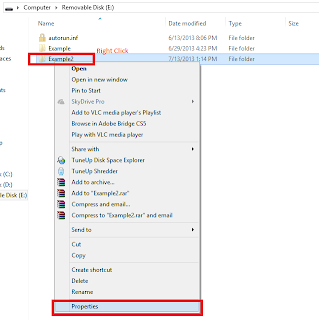- Open Notepad
- Write Your Commands
- Example for shutting down force command, write:
- shutdown -s -f -t 0
- for another command, click here
- Save as .bat file
- To Run, double click .bat file
Sunday, July 28, 2013
How to run windows command on Notepad ( .bat Batch File)
Saturday, July 13, 2013
Learn About Basic of Command Prompt
What is Command Prompt Used For?
Command Prompt is used to execute entered commands.Command Prompt is most commonly used to execute batch files, perform advanced administrative functions, and troubleshoot and solve certain kinds of Windows issues.
How To Access Command Prompt:
Command Prompt can be accessed via the Command Prompt shortcut located in the Start Menu or on the Apps screen, depending on what version of Windows you have. for shorcut : press windows + R then type cmd.List of Basic Command :
Command Prompt can be accessed via the Command Prompt shortcut located in the Start Menu or on the Apps screen, depending on what version of Windows you have. for shorcut : press windows + R then type cmd.- Change Directory - cd/chdir
- cd
.example : cd Documents. - cd.. = change directory to parent folder.
- Change Drive
- just type the drive that you want change. example : D
- List of Directory - dir
- Make Directory - mkdir
- mkdir
. example : mkdir example. - Copy Files - cp
- cp
- Move/Cut Files - mv
- mv
- Remove Files - rm
- rm
- Copy Directory- cpdir
- cpdir
- Move/Cut Directory- mvdir
- mvdir
- Remove Directory- rmdir
- rmdir
- Clear Screen - cls
- Change Color - color
- See & Change Date - date
- Shutdown - shutdown
- shutdown -s = shutdown
- shutdown -r = restart
- -f = force
- -t
. example: -t 60 - shutdown -s -f -t 5 = shutdown force in 5 second.
- Ping to an IP - ping
- ping 192.168.1.1 = ping 3 times to IP 192.168.1.1
- ping www.google.com = ping 3 times to www.google.com
- -t = for ping until it close.
Friday, July 12, 2013
How to Unhide/hide folder on Windows
Hide Folder :
1. Right Click on Folder/File that will be hidden2. on general tab, look for check box hidden and check it.
3. then, OK.
Unhide Folder for amateur:
1. type on windows search/run "folder options"or
open "Control Panel", then change view to "Small Icon" and open "Folder Options"
2. on tab "View", check "Show hidden files, folder and drives"
3. then all folders will be visible
4. Right Click on Folder/File that will be hidden
5. on general tab, look for check box hidden and uncheck it. (if check box disabled try expert mode)
6. then, OK.
Unhide Folder for expert:
1. run command prompt (cmd)2. specify the location of the folder will be displayed. to learn.
3. to see all hidden files and folders type "dir/ah"
4. unhide all folder and file, type "attrib *. -h -s /s /d"
Subscribe to:
Posts (Atom)